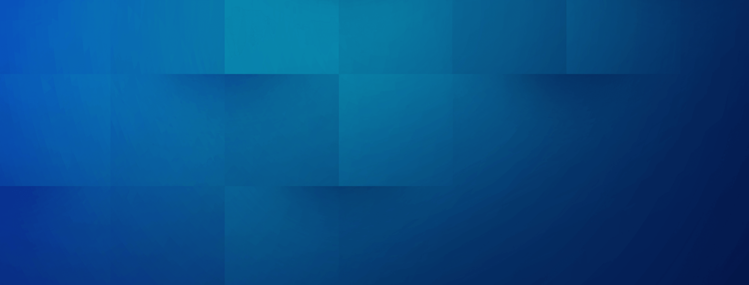
How to Add an Agency to Google Search Console
Published on:2020-12-21
byJeff Cooper, Founder & President @ Saltbox Solutions
What is Google Search Console?
When it comes to SEO, no tool can give you more insight into how Google encounters your website than Google Search Console. Search Console shows you any site errors Google crawlers have encountered, ranking keywords driving organic traffic to your site, organic page traffic, and so much more. This invaluable insight is all neatly organized in the Google Search Console Console Dashboard.
When working with an agency to improve your organic presence, Google Search Console access is a must-have. But how do you add an agency to Google Search Console? Follow these 5 Steps.
How to Add an Agency to Google Search Console in 5 Easy Steps
STEP 1: LOG IN TO YOUR ACCOUNT
You can get started by logging in to your Google Search Console account at http://search.google.com/search-console/.
STEP 2: SELECT YOUR PROPERTY
In the upper left-hand corner, click on your Google Search Console listing. If you have more than one property, double-check to make sure that you are in the property you want to add your agency partner to.
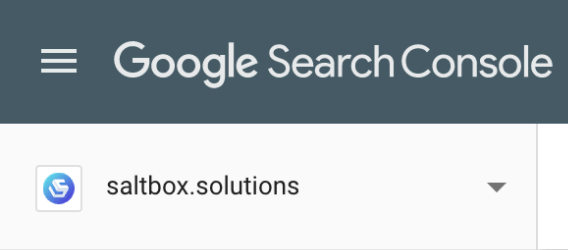
STEP 3: CLICK “SETTINGS”
Using the left-hand menu, scroll down until you find “Settings.” This will bring you to the access settings for your Google Search Console property.
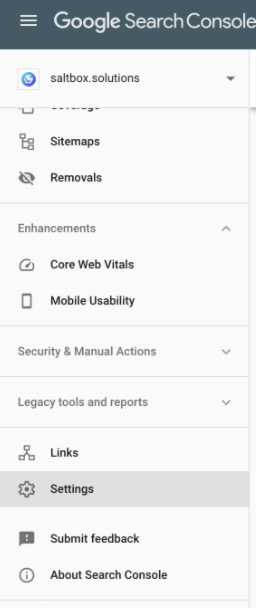
STEP 4: CLICK “ADD USER”
In the upper right-hand corner, you will see a blue button that says “ADD USER.” Click here when you are ready to add your agency partner.
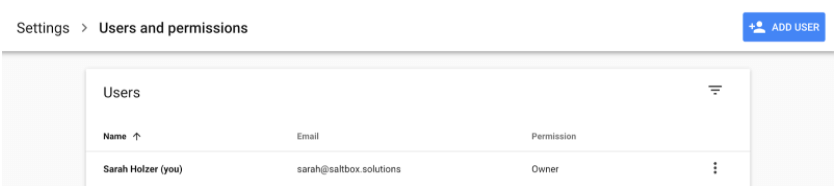
STEP 5: ENTER YOUR AGENCY CONTACT INFORMATION
Finally, enter the email address of your agency partner. You will also need to select the permission level you would like to grant them (more on this below). Once you have double-checked this information, click “ADD” in the bottom right corner to finish this process.
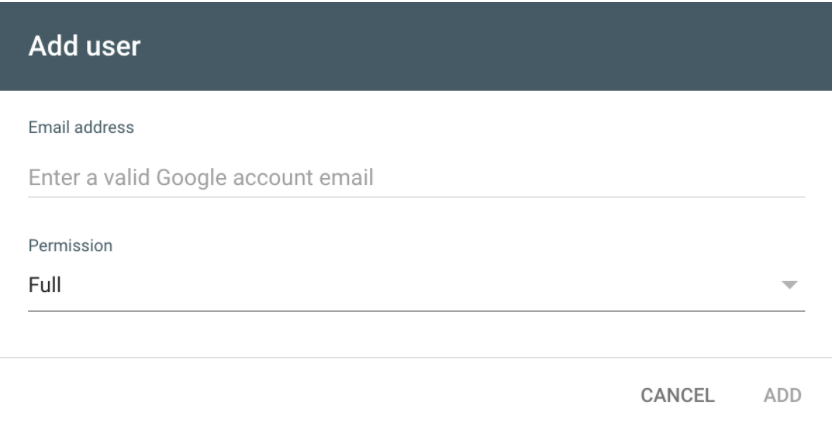
Which type of user access should you grant an agency?
You might be wondering which type of access you should give your agency partners. Here at Saltbox, we suggest granting Full user account permissions to your agency. Here is a brief overview of each of these account levels so you can decide which is right for your agency partnership:
Owner: An Owner has full permission to your Search Console account—they can add other users, configure settings, view all data, and more. The benefit of adding an agency as an Owner is that they can grant access to other members of their team, eliminating the need for you to individually add each relevant agency contact. However, Owner account permissions include complete power over your account—so it is best to reserve this access for your business owners.
Full User: With Full user access, your agency partner can view all of your Search Console data and access most of the platform’s tools. Full users can not add or delete other users. This is the access level we suggest you give an agency partner! The only downside to this permissions level is that you will need to individually add each agency contact who may need to access your Google Search Console account. Thankfully, this process is quick, easy, and only 5 steps—as demonstrated above.
Restricted User: With Restricted user access, your agency partner will be able to view Search Console data, but they will not have any access to other Search Console tools. Restricted access will naturally restrict the impact your agency can make in your Google Search Console account.
Google Search Console Insights
And that’s it! Now your agency partner is ready to use Google Search Console insights to help your site reach its full potential. If you are looking for an agency that can help you understand your Google Search Console data, contact us today to learn more about our ongoing SEO Management and SEO Projects.

Jeff Cooper
Founder & President, Saltbox Solutions
Jeff Cooper is the Founder & President of Saltbox Solutions, a PPC and SEO service provider focused on helping businesses obtain traffic and leads from search engines. Jeff has a decade of experience working with online advertising, search engine optimization, and marketing technology. He has managed and consulted on over $100 million in paid search and programmatic media investments for large brands like Bass Pro Shops, RackSpace, and HealthMarkets. Prior to launching Saltbox, Jeff managed a 50-employee search engine marketing team at a growing start-up while spearheading the development of a search engine optimization technology platform that sold in 2016.