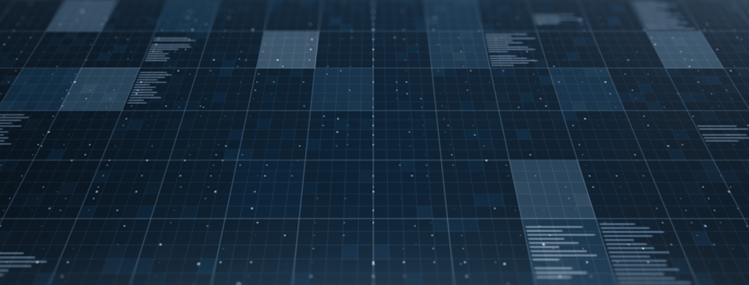
Getting Started with Supermetrics and Google Sheets
Published on:2020-08-07
byJeff Cooper, Founder & President @ Saltbox Solutions
Have you ever been frustrated pulling your marketing or advertising data from multiple platforms so you can analyze it in one place? Maybe you are constantly working through manual reports for your team and spending a lot of time downloading and aggregating .csv exports.
If you haven’t looked at using something like Supermetrics, we would strongly recommend it! This article outlines the very basics of Supermetrics and how to get started.
Supermetrics – What Is It?
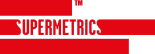
Supermetrics is a reporting automation tool for PPC, SEO, social and web analytics.
DISCLAIMER – we are in no way affiliated with Supermetrics or compensated by them, we just love the tool.
This tool essentially lets you pull information out of one system and send it into other systems (mind blown). This seems simple, but it can really help automate some of the mundane marketing analytics tasks that come with running SEO, PPC, or social campaigns.
They offer a number of different products, ranging from plugins for Excel, Data Studio, BigQuery, and Google Sheets. In our business, we primarily use the “Supermetrics for Google Sheets” product, which functions as an add-on for your web browser.
Supermetrics – Paid vs Free Licenses
Ok – so what’s the catch? Supermetrics is indeed a paid product that requires a license to use some of the more advanced features (like report scheduling).
The good news is that you can actually use a fair amount of the product without signing up for a paid license (i.e. for free). This free version is more than enough to get started automating your simple reports by giving you the ability to get data automatically from Google Analytics into your Google Sheets documents.
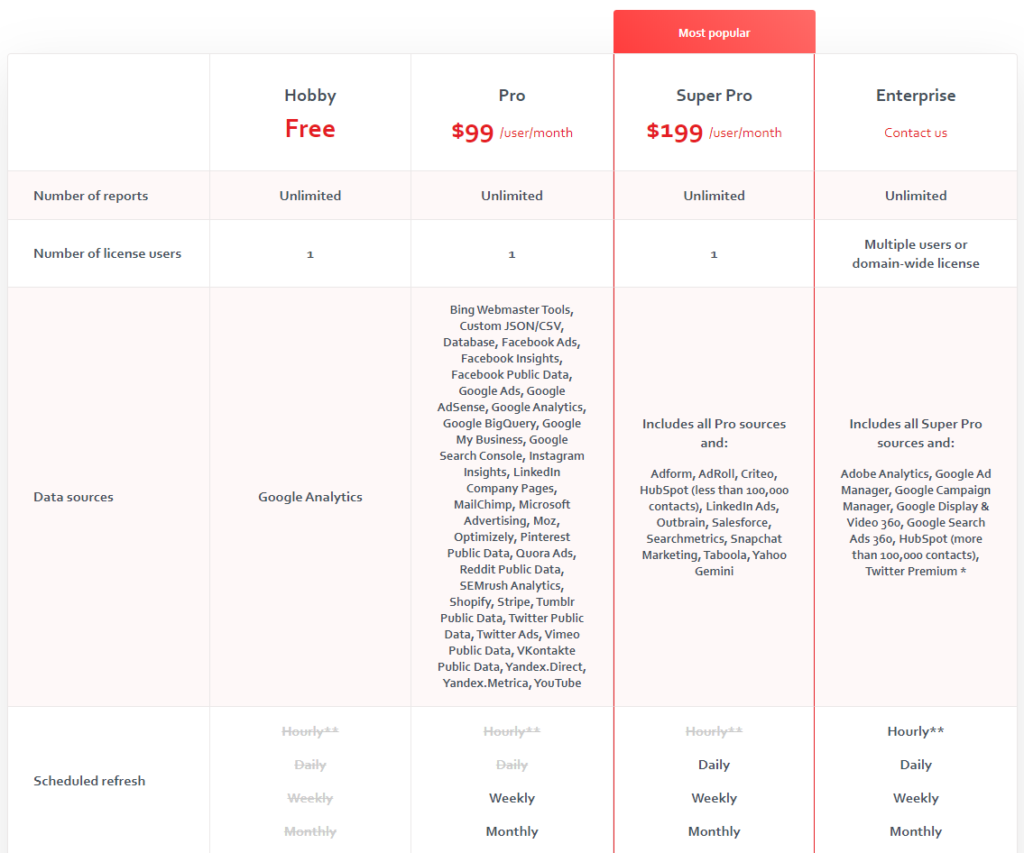
One of the easiest ways to get started is to simply install the Supermetrics add-on from the G Suite Marketplace.
Setting Up Your First Query
Once you have installed the Supermetrics add-on, you can find it in the “Add-ons” menu of your Google Sheets document. Simply hit “Launch” to set up your first query.
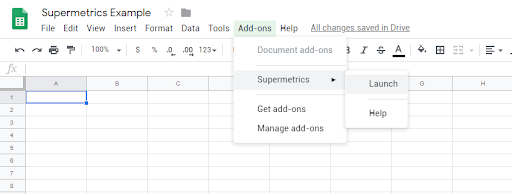
Once you do this, you’ll see a sidebar where you can set up data sources, metrics, and dimensions – then click “Get Data to Table” to have Supermetrics pull all your data directly into your sheet.
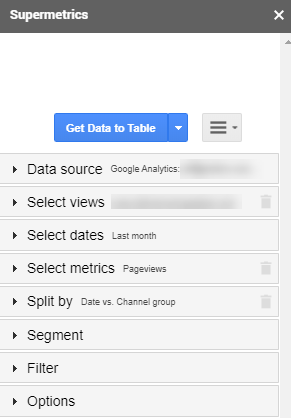
Here’s a guide to the options available:
Data source
Sets up which user account and which platform you want to pull data from
The free version can only access Google Analytics – yet the paid license gives access to over 30 relevant connections
Account
Select the account you want to pull data from
Dates
Select the dates of your report
Metrics
Select the metrics you want to view
Split by
Split the rows and columns by whatever dimensions you want
For example, you could split rows into ‘date’ and columns into ‘default channel grouping’ to get a clean table of your selected metric by channel over time
Segment
For Google Analytics, this field lets you use the segments you may have already configured within your account through the user interface
Filter
You can further refine your report by filtering out different metrics or dimensions
For example, you could filter all your data to only show metrics for specific pages on your website
Options
There are a number of options here for configuring things like how Supermetrics treats sampling or blank metric values
Explore these options – although many queries can work with simple default configurations
Here’s an example of how we pulled pageview data from our Google Analytics account by day and by channel directly into our Google Sheets document:
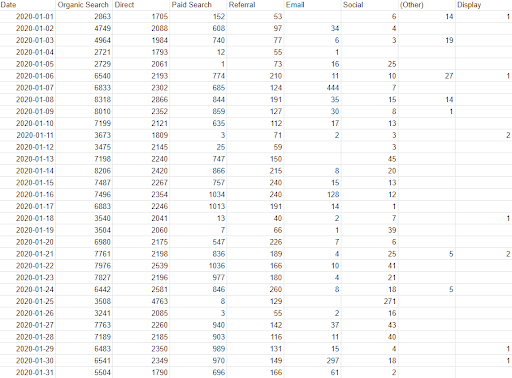
…and we didn’t have to write a line of code or deal with any CSVs to get this data! With a paid account you can also schedule and automate these reports.
Oh The Places You’ll Go…
Once you’ve gotten a taste of the things you can do with Supermetrics, you’ll start thinking of all the awesome things you can build with this tool. Here are some ideas for tools we have found useful:
Automated client or stakeholder reporting
Advertising budget trackers
Google search console data mining tools
eCommerce financial dashboard
Cross-platform social media presence monitoring
Keyword research tools
Automated SEO content audit
…what other tools will you build?

Jeff Cooper
Founder & President, Saltbox Solutions
Jeff Cooper is the Founder & President of Saltbox Solutions, a PPC and SEO service provider focused on helping businesses obtain traffic and leads from search engines. Jeff has a decade of experience working with online advertising, search engine optimization, and marketing technology. He has managed and consulted on over $100 million in paid search and programmatic media investments for large brands like Bass Pro Shops, RackSpace, and HealthMarkets. Prior to launching Saltbox, Jeff managed a 50-employee search engine marketing team at a growing start-up while spearheading the development of a search engine optimization technology platform that sold in 2016.