How to Verify a Google Search Console Domain Property
Published on:2020-10-05
byJeff Cooper, Founder & President @ Saltbox Solutions
There is no doubt that Google Search Console is an important tool for anyone who wants to know where their organic traffic is coming from. As a free tool from Google, it can offer invaluable insight for optimizing site content, exploring new keywords, and increasing your organic ranks. Google made using Google Search Console even easier with the introduction of Google Search Console Domain Properties in February of 2019. But what is a Google Search Console Domain Property and how do you use it? Saltbox Solutions is here to help!
What is a Google Search Console Domain Property?
A Google Search Console Domain Property allows you to view site information about all variations of your URL. Before Google Search Console Domain Properties existed you would need to verify 4 different versions of your site: http, https, http://www, and http://www. Now, with a domain property, you can see all your site information in one place.
Why would you want to set up a Google Search Console Domain Property?
The simple answer here would be so you can have all your site performance information in one place. For example, if Google is having any issues crawling your site, you know exactly where to find insight into the problem. This also will show you all your site queries and page performance in one place. When you have information directly from the source, it can become easier to refine your SEO strategy based on data and begin ranking higher in organic search.
How to Set up a Google Search Console Domain Property?
1. VISIT GOOGLE SEARCH CONSOLE
Once you are on the site, consider reading more about Google Search Console to understand the basics of the platform. This will help you understand the tools it provides and how to use them once you have access.
2. CLICK “ADD PROPERTY” IN THE TOP LEFT CORNER
The property you are adding is your site, but you first need to verify that this site belongs to you. This is where the process becomes a bit more complicated, but following on-screen prompts and these steps carefully will prove this process easier than it may seem.
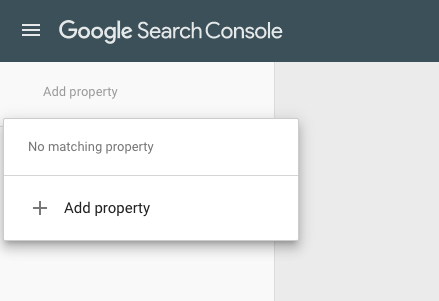
3. SELECT A PROPERTY TYPE
We recommend the Domin option. Here, you simply need to add your domain name to the Domain Property space. This is your URL without the http://, https://, or www.
For example, if you were trying to verify https://www.google.com, you would only enter google.com into the domain section.
Once you have it inserted, click “Continue.”
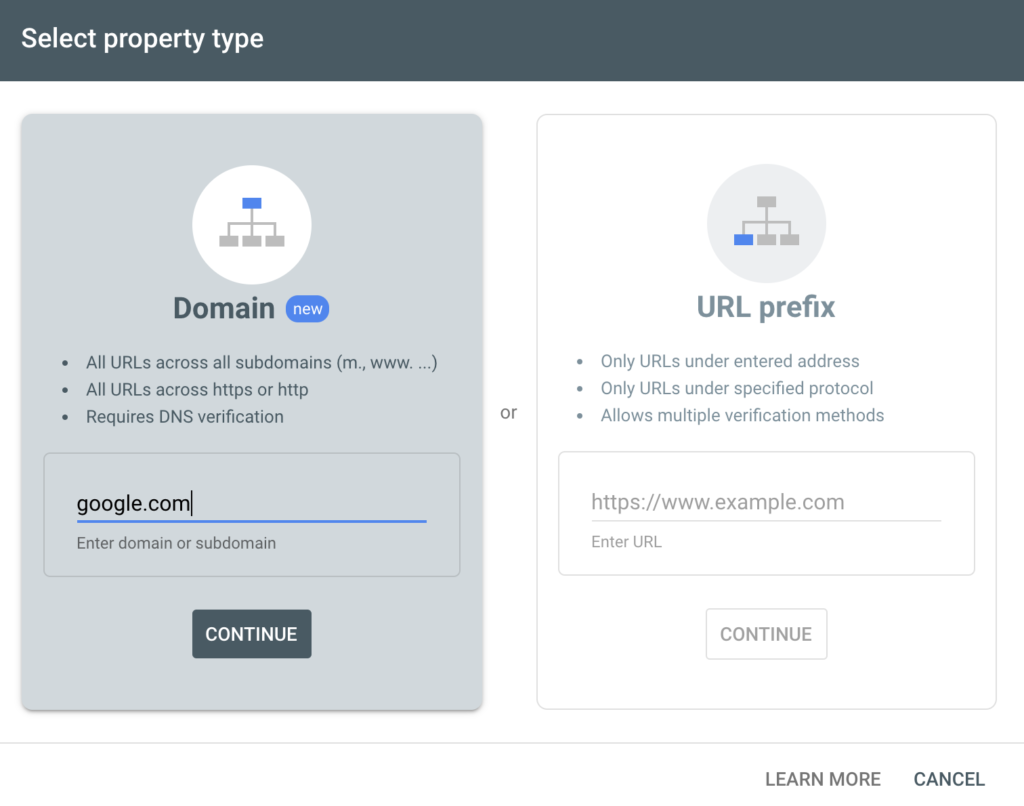
4. VERIFY YOUR SITE
Next, Google will give you a Google Site Verification code that needs to be added to your DNS. You can copy the TXT record and send it to your agency or the person on your team or who can get it added.
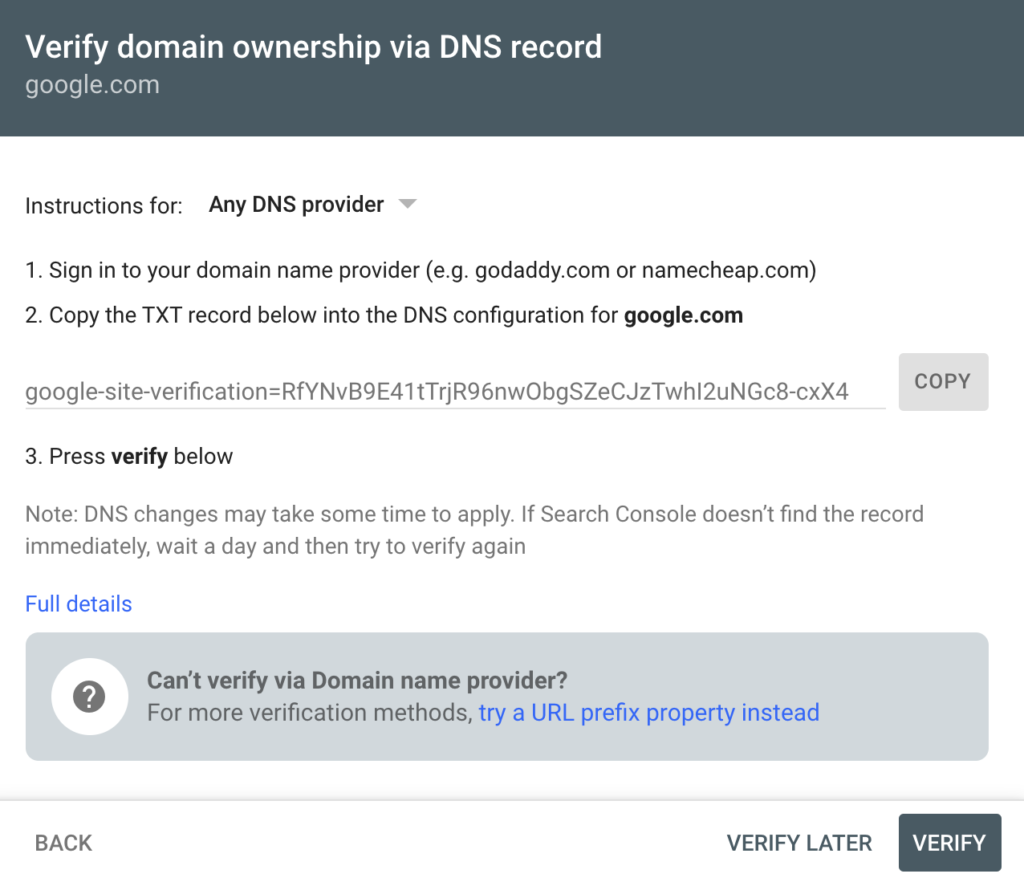
That is it! Once the TXT record is added to your DNS the account, your site will automatically be verified by Google. You can then begin using Google Search Console Domain Property to fuel your SEO strategy and gain valuable insight from Google.
How to use a Google Search Console Domain Property
Once verified, you will have a bird’s-eye view of how Google understands your site. You can click around and begin exploring this platform. We suggest beginning with the Performance, Coverage, and Sitemaps sections:
Performance: The performance tab will show you which queries have driven organic traffic to your site and which pages are getting the most traffic.
Coverage: The coverage section will show you any issues Google is having interacting with your site.
Sitemaps: Use the sitemaps section to submit your sitemap, and the removals section to get any content you want to be removed from search results.
You now have access to one of the best free SEO tools available. If you need any additional help accessing this tool or managing a data-driven SEO approach, contact Saltbox to see how we can help.

Jeff Cooper
Founder & President, Saltbox Solutions
Jeff Cooper is the Founder & President of Saltbox Solutions, a PPC and SEO service provider focused on helping businesses obtain traffic and leads from search engines. Jeff has a decade of experience working with online advertising, search engine optimization, and marketing technology. He has managed and consulted on over $100 million in paid search and programmatic media investments for large brands like Bass Pro Shops, RackSpace, and HealthMarkets. Prior to launching Saltbox, Jeff managed a 50-employee search engine marketing team at a growing start-up while spearheading the development of a search engine optimization technology platform that sold in 2016.